Page Mover
Page Mover allows you to change your physical page size without affecting your page layout. Depending on your options, the plugin shifts and/or scales the music to fit the new page size. This may be done for any or all pages in the document.
The plugin also has options to compensate for "booklet creep". If you ever create foldover booklets or if you prepare copy for binding in signatures, you will want to investigate these options. Booklet creep occurs because when pages are folded over, the thickness of each successive sheet of paper causes an uneven right edge. Part of the professional finish for such a book is to trim the right edge. Without compensating for the creep, the inner pages have a much narrower margin than the outer pages. More information is available below.
The plugin can scale music either by system or by page (or a combination). If you use versions of Finale before Finale 2001, you will probably choose scaling by page. If you use later versions, then you may be more likely to use scaling by system. Both approaches work equally well with all supported Finale versions. However, each has advantages and disadvantages depending on how you did your page layout. Sometimes it is worth trying each way to see which results work better for the particular document.
NOTE: One point to consider is that before Finale 2001, if you were working with a single staff there was apparently no way manually to change the system percentage. This plugin can do it for those versions, but you then can't change it any way except with the plugin. This is one reason that page scaling is vastly preferable for these Finale versions.
At the end of this page there are a number of recommendations for use.
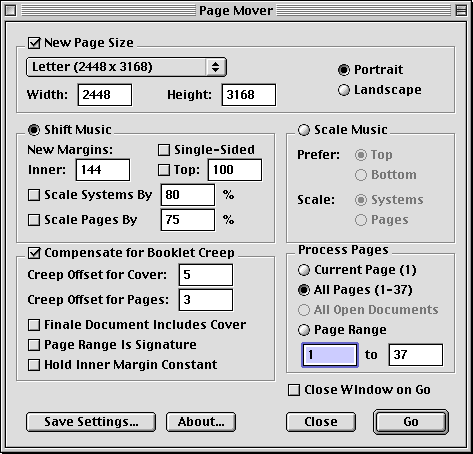
New Page Size. Checking this option activates the page size options. Leaving it unchecked means Page Mover does not change the current page sizes.
Page Sizes { Width | Height } { Portrait | Landscape } These options function similarly to Finale's Page Format for Score options. When you click Go, Page Mover sets each page in the page range to the size specified by the Width and Height edit boxes.
{ Shift Music | Scale Music }. The radio buttons allow you to choose how you want Page Mover to process the music on each page. In each case, your page layout is preserved, which means the relative width and height of the music is preserved. Shift Music moves the music to the margins specified whereas Scale Music scales the horizontal margins up or down based on the difference between the old page width and the new page width.
Single-Sided. Checking this option allows you to specify the left margin for every page rather than the inner margin for every page.
New Margins { Inner | Top }. In Shift Music mode, you must specify one horizontal margin, and the plugin calculates the other one. You can optionally specify a top margin. If you do not specify a new top margin, the plugin uses the existing values on each page. In either case, the plugin calculates the bottom margin based on the new page size.
{ Scale Systems By | Scale Pages By }. These options allow you to specify scaling at the same time as shifting. The width of the music is reduced (or enlarged) by the combined percentage from these two values. In the example above (80% system scaling and 75% page scaling) the combined percentage is 60%. However, a checkbox must be checked for its percentage to have an effect. These options may be especially useful if you are reducing the page size. Without them, you could easily end up with music off the edge of the page.
Prefer { Top | Bottom }. In Scale Music mode, the plugin scales the music based on the difference in the old page width and the new page width. Only the top or the bottom margin can be scaled. The other must be re-calculated so that the relative width and height of the music remain the same. These radio buttons specify which vertical margin to preserve.
Scale { Systems | Pages}. These radio buttons specify whether to scale the systems or the pages. (See the discussion of this above.)
NOTE: If you uncheck New Page Size and select Scale Music, the function of the plugin is disabled except for the Booklet Creep options.
Compensate for Booklet Creep. Checking this activates the options for compensating with booklet creep. A more detailed discussion of these options appears below.
Creep Offset for Cover. Allows you to specify a different compensating amount for the first sheet, in case it is a cover of heavier stock.
Creep Offset for Pages. Specifies the compensating amount for each interior sheet.
Finale Document Includes Cover. Checking this tells the plugin that the document contains the pages that comprise the cover of the finished booklet. Uncheck it if you prepare your cover pages in some other application such as a word processor. Also uncheck it if your booklet has no cover, as is often the case for extracted parts.
Page Range Is Signature. This option tells the plugin to treat the page range (in the Process Pages area) as the page range of a signature. It is useful is you are preparing copy to be bound in signatures. It is also useful if your document contains only part of the final booklet. See below for more information.
Hold Inner Margin Constant. This is the only option in Page Mover that changes the relative width and height of the music. You should use it with care, because the plugin cannot undo it (although Finale can with its Undo command). You should consider locking all your systems before running this option. However, this option provides the most professional results. What it does is shave off the compensating creep offsets from the outer margins while leaving the inner margins intact. Without this option, the inner margins become narrower the further into the booklet (or signature) the page is.
Process Pages { Current | All | All Documents | Page Range }. These specify the range of pages for the plugin to change. Current Page is only available in Page View. All Documents is only available in Finale 2003 or higher with a version of Page Mover that is multi-document aware. Page Range may also specify the size and starting point of signatures.
Close Window On Go. Checking this option causes Page Mover to behave similarly to a plugin with a modal dialog. If it is checked, the window closes when you press Go.
Save Settings... brings up the Save Settings dialog. Even though this is a modeless plugin window, you can choose to skip it much as you would with a modal plugin window.
About... brings up an information dialog that includes a button that allows you to see again any dialogs you have dismissed with the "Don't Show Again" option checked.
More About the Creep Offset for Cover
This value is applied differently depending on whether Finale Document Includes Cover is checked. When it is checked, the first sheet has no offset, the second sheet has the cover offset, and the third and higher sheets the pages offset. When Finale Document Includes Cover is unchecked, the first sheet has the cover offset and the second and higher sheets have the pages offset.
To process a simple extracted part with no cover:
- Uncheck Page Range Is Signature
- Uncheck Finale Document Includes Cover
- Set Creep Offset for Cover to zero
- Click All Pages and press Go.
The dialog box accepts fractional EVPU values for cover and page offsets. However, Finale can only set page margins to even EVPU values. Page Mover accumulates the offsets in fractional EVPU values but rounds the final results when it applies them to pages.
High-quality books and scores are comprised of a series of folded-over sections that are bound (often sewn) together to form the book. You can see this with any Dover score. If you examine the binding you will see each folded-over segment in the binding. Printers call these signatures. Of necessity, each signature has a multiple of four pages. Thus, if each signature is eight sheets (as is often the case), then each signature contains 32 pages of the book, so pages 1–32 are the first signature, pages 33–64 the second, and so on.
Signatures provide a flat binding and they reduce booklet creep, because no signature goes more than (in this case) eight sheets deep.
Page Mover allows you to treat your document this way. For example, to compensate for booklet creep in a large document in 32-page signatures, use the following options:
- Check Page Range Is Signature.
- Set your Page Range as 1 to 32.
- Click All Pages and press Go.
Even though your page range is only the first 32 pages, Page Mover sees the other options and infers that you want to treat the entire document as 32-page signatures for the purpose of compensating for booklet creep.
Another way you can use signatures is if your document is only part of the final booklet. You can enter a negative value in the start page to get the right compensating values for booklet creep. For example, suppose your document contains pages 7 to 21 of a final foldover book of 48 pages. Page Mover cannot reliably detect the page offset on your page numbers (because you could have multiple different ones), so you have to do the math yourself. Essentially, you subtract your page offset from each side of the range (1 – 48). In this case the page offset is 6, so your specify the range -5 to 42.
- Check Page Range Is Signature
- Set your Page Range as -5 to 42
- Click All Pages and press Go.
If you choose this approach, be aware that the only area of the plugin that recognizes the negative offset is the creep compensation area. For example, if you set your page range to start with zero, then for the purposes of creep compensation, each odd page is treated as even and vice versa. However, the Shift Music area still thinks odd is odd and even is even. For this reason, it is often a good idea to do these advanced options in separate passes.
- If you routinely use advanced options involving signatures, create separate saved settings for creep compensation and changing page sizes. You can skip the page sizing options by unchecking New Page Size and clicking Scale Music.
- Provided you did not check Hold Inner Margin Constant, you can undo the results of creep compensation at any time by using the Shift Music area while leaving New Page Sizes unchecked. Simply set the Inner margin to the uncompensated inner margin for all pages.
- If you use Hold Inner Margins Constant, lock all your systems before running Page Mover.
- Because Page Mover is a modeless dialog window, you can change measurement units while it is open. As soon as you select a different measurement unit, the change is reflected in the Page Mover window.
- The choice of whether to use page scaling or system scaling usually boils down to which you originally used when you made your page layout. It is usually best to stay with the approach you started with.
If you have questions, comments, or suggestions about the operation of this plugin, please feel free to contact me.